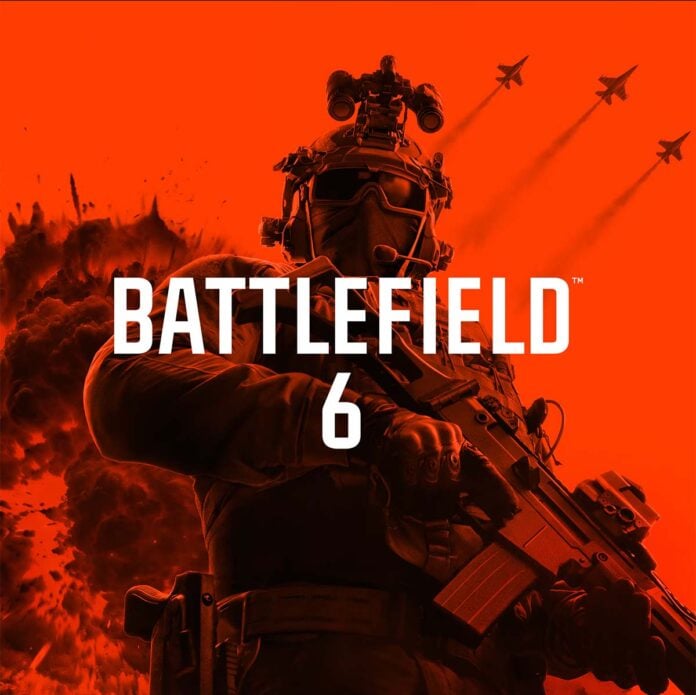It’s almost time to squad up and dive into Battlefield 6. Before booting up the game, though, you’ll want to make sure your hardware and software are locked and loaded to avoid disappointment.
Below, you’ll find the Battlefield 6 system requirements, as well as information on the various software features you’ll need.
Hardware
Starting with the hardware you’ll need to run Battlefield 6, EA provides two sets of specifications: Minimum and Recommended. The publisher hasn’t specified what kind of performance you can expect from each tier.
In some good news, if you were able to play the Battlefield 6 Open Beta then your PC is ready for the game.
| Minimum | Recommended | |
|---|---|---|
| OS | Windows 10 | Windows 11 |
| CPU | AMD Ryzen 5 2600 Intel Core i5-8400 | AMD Ryzen 7 3700X Intel Core i7-10700 |
| RAM | 16GB | 16GB |
| GPU | AMD RX 5600 XT 6GB Intel Arc A380 6GB Nvidia RTX 2060 6GB | AMD RX 6700 XT 12GB Nvidia RTX 3060 Ti 8GB Intel Arc B580 12GB |
| Storage | 55GB HDD | 80GB SSD |
| Add. notes | HVCI TPM 2.0 UEFI Secure Boot VBS | HVCI TPM 2.0 UEFI Secure Boot VBS |
Battlefield 6 has surprisingly low minimum requirements, demanding eight-year-old hexa-core processors and low-end graphics cards with 6GB of VRAM. Even the aged RTX 2060 is still up to the task of running DICE’s latest entry.
Outside of those broad strokes, you’ll need 16GB of RAM and 55GB free on your storage of choice. You can even run Battlefield 6 on a hard drive, but I seriously wouldn’t recommend it for an optimal experience.
Recommended hardware is substantially beefier, shifting to newer, more-powerful octa-core CPUs and GPUs with 12GB of memory. Those seeking the cheapest graphics card to run Battlefield 6 would do well to seek out Arc B580.
Storage requirements do change at this tier, rising to 80GB (up from the Open Beta’s 75GB). Hard drives don’t cut it at this level and you’ll want an SSD handy.
HVCI
Hypervisor-Protected Code Integrity (HVCI), otherwise known as ‘Memory Integrity’, is a security feature of Windows 11 and 10. In a nutshell, it’s a means of protecting your PC from malware attacks.
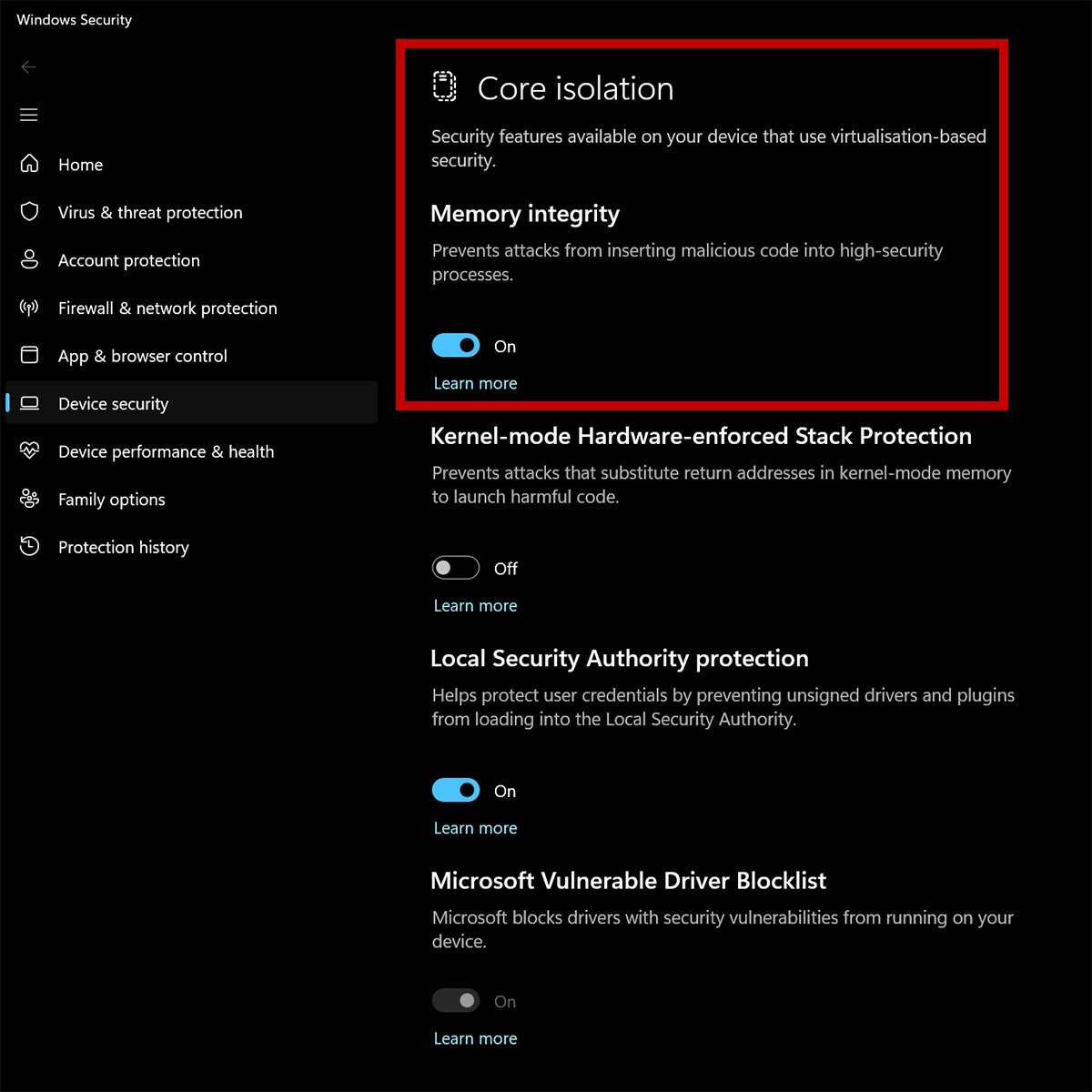
To enable HVCI, search ‘Core Isolation’ via the Windows taskbar or settings app. If Memory Integrity is on, then you’re good to go.
Secure Boot / TPM 2.0
Secure Boot protects your PC from unauthorised software, such as rootkits, running during the boot phase. Meanwhile, a Trusted Platform Module (TPM) enhances the security of your system through cryptographic keys.
You’ve probably heard of TPM 2.0 as it’s a base requirement of Windows 11. As such, if you’re already running the operating system then you likely won’t need to enable it.
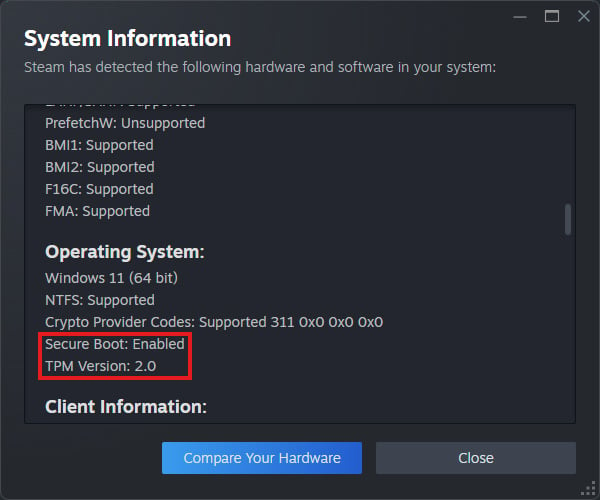
Steam now offers a quick way to check whether both Secure Boot and TPM 2.0 are working. Simply navigate to the ‘Help’ tab, click ‘System Information,’ scroll down to ‘Operating System’ and you should find the information you need.
If you can’t see any references to Secure Boot, you can alternatively check the ‘System Information’ application. To open it, hit CTRL+R on your keyboard, type ‘msinfo32’, and hit Enter.
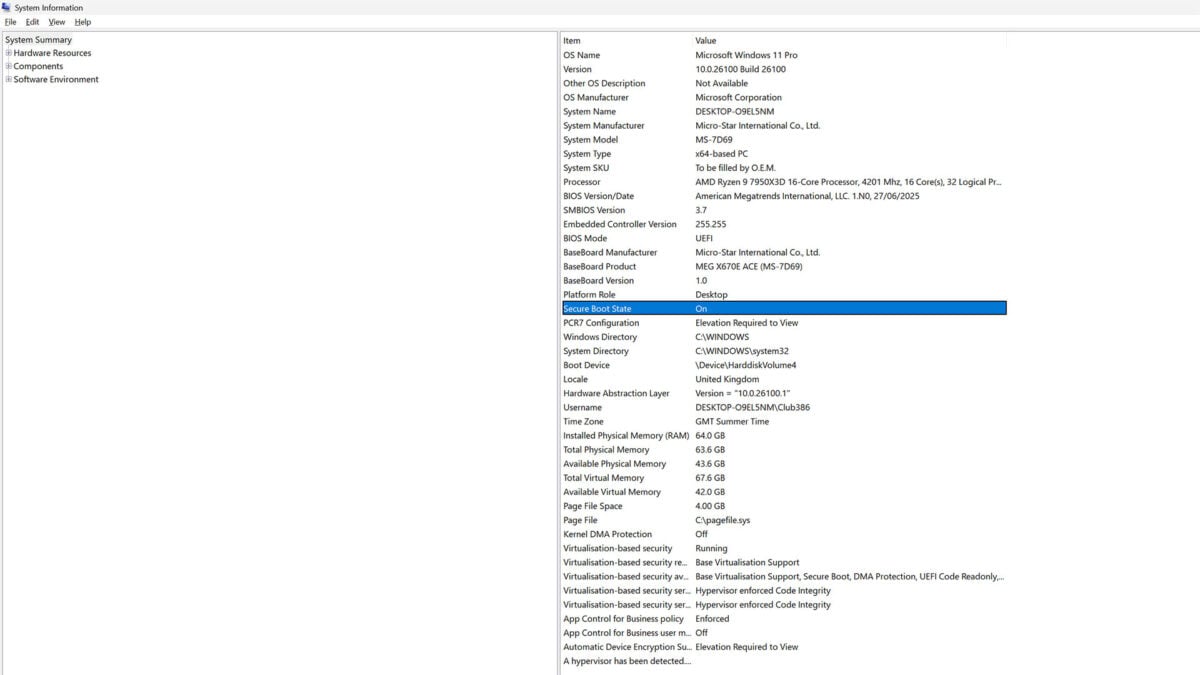
Once in System Information, check that your ‘BIOS Mode’ is set to ‘UEFI’. A few rows down you’ll find ‘Secure Boot State’ which should be ‘On’.
For TPM 2.0, hit CTRL+R on your keyboard, type ‘tpm.msc’, and hit Enter. You will need administrative permissions to do this.
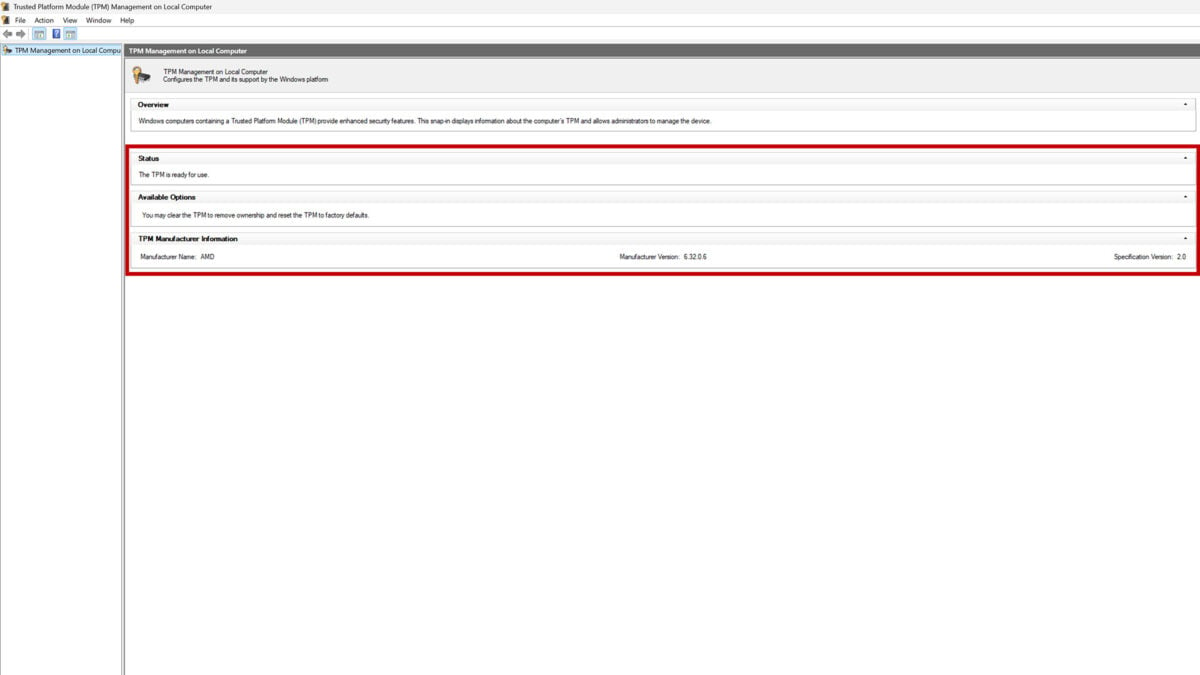
If all’s well, you should see ‘The TPM is ready for use’ written under the ‘Status’ box.
If Secure Boot or TPM 2.0 aren’t running, you’ll need to venture into BIOS to enable the features (hardware compatibility willing). Each manufacturer’s firmware differs, so I’d recommend consulting your motherboard manual for how to find and toggle both options.
VBS
Virtualization Based Security (VBS) is yet another security feature of Windows. It uses virtual environments to protect the root of your operating system, the kernel.
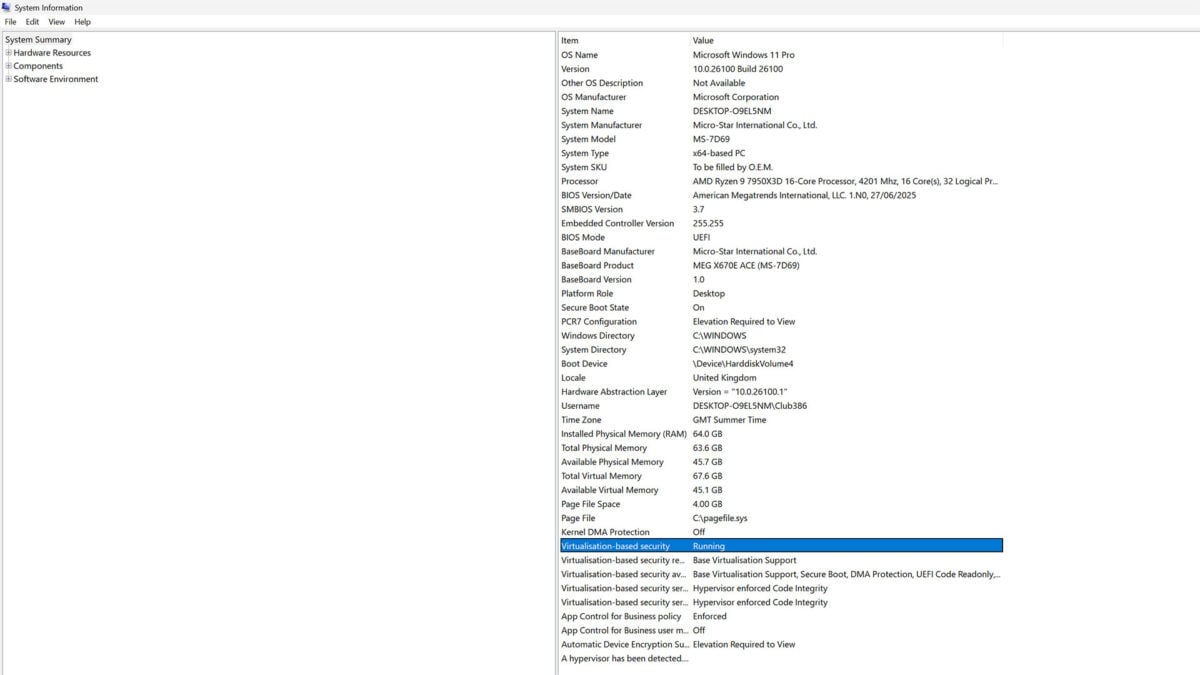
You can check whether VBS is running via the ‘System Information’ application. It should be on by default, but if it’s not then ensure you’ve enabled HVCI.
Battlefield 6 launches October 10, available from the EA App, Epic Games Store, and Steam.
For more guides on tech for gaming and beyond, make sure you’re following the Club386 Google News feed.