Corsair has yet again released a beastly clicker for gamers, this time covering both left- and right-handed players. M75 Wireless is an ambidextrous mouse that combines a cable-free experience and low weight. While not the smallest or lightest at 128mm (L) x 64.6mm (W) x 42mm (H) and 89g, it’s just the right size to fit comfortably in the palm of my hand.
M75 Wireless comes equipped with four programable side buttons (two on each side) alongside a precise 26k DPI optical sensor. Each click and movement is swiftly sent to the host machine via the brand’s low latency 2.4GHz Slipstream technology. All while sampling commands at a 1,000Hz hyper-polling to not miss a critical move.

Corsair M75 Wireless
£119 / $129
Pros
- Ambidextrous
- High DPI
- Good battery life
- Onboard profile
Cons
- High price
- Dust magnet in gaps
Club386 may earn an affiliate commission when you purchase products through links on our site.
How we test and review products.
The M75 Wireless follows the M75 Air Wireless design but with extra features such as RGB and a large battery. Even though fully made from plastic, the M75 Wireless doesn’t feel cheap. Good, since its cost is fairly high at £119.99 / €129.99 / $129.99, backed by a two-year warranty.

Connectivity and Battery Life
The M75 Wireless offers three connectivity choices. There’s a sub-millisecond 2.4GHz Slipstream using the included dongle, a slow but less power-hungry Bluetooth, and wired via a 1.8m USB Type-C to Type-A cable. Swapping between each is straightforward. You just need to press the dedicated button on the bottom of the mouse. Switching is fairly quick, allowing you to control three different machines. Just keep in mind that the wired USB connection takes control over the wireless.
Talking of which, Corsair M75 Wireless is rated for 65 hours using 2.4GHz wireless and 120 hours with Bluetooth. Turning off the RGB illumination pumps these to 105 and 210 hours, respectively. While not the largest capacity, it takes just 95 minutes to charge it back up to full.

A single charge lasted me an entire week, using it over 12 hours a day with RGB off. It doesn’t quite hit the longevity of an AA-powered mouse, which can go months before swapping batteries. But, as far as a rechargeable model goes, this is a fantastic effort from Corsair.
Even if you turn the RGB off, the LEDs shine red when the battery hits critical. Sure, this further drains the battery, but it’s a great compromise, so you don’t let it die. After all, who regularly hops into software to check all the time?
Build
Fingerprints appeared the moment I gripped M75 Wireless. I was afraid it would be an issue, but the coating handles it well. They vanish as quickly as they crop up. After a couple of days using the clicker, it still looks brand new. It might pick up the odd mark using it after a workout, but they’ll naturally fade with a quick wipe or further use.
However, I am afraid that when it comes to cleanliness, M75 Wireless still has an Achilles heel. The mouse has a gap between the RGB strip and the plastic frame, leaving room for dust to accumulate. It’s not difficult to clean, just something to keep in mind. To be honest, I’m more bothered by the feel than the potential dust accumulation. For example, even Logitech G603’s removable top cover has a smaller gap. Hopefully, Corsair can improve it on subsequent revisions.


Unlike the RGB strip, the side buttons sit flush with the mouse frame. Since the M75 Wireless has an ambidextrous design, I think Corsair made the right choice. This way, there’s less chance of pressing opposite side buttons when gripping the mouse. That said, right-handed users need not worry about the third and fourth side buttons as they aren’t set by default. If you simply don’t use side buttons, Corsair provides caps to cover them. Or you could simply disable them through the iCUE software.

When it comes to movement, Corsair pops 100% low-friction PTFE pads on its feet, offering a smooth glide. They’re cut into two large pieces in the front and back, plus a small one around the sensor, making replacement easy.
M75 Wireless uses Corsair’s Marksman 26K DPI optical sensor plus a pair of optical switches guaranteed for 100 million clicks. Hopefully, they can last longer than my Logitech G603 switches, which I had to change recently. You can adjust the DPI in one dot increments, with 650 IPS tracking and up to 50G acceleration. Not to forget, Corsair’s Quickstrike buttons feature zero gaps between them and the switches for instant press registration. Top-notch capabilities.

Another thing that I appreciated about this model is the large clearance around the USB port. Since I like to use magnetic USB cables to avoid fighting with wires in the dark, the ample room sidesteps compatibility issues. In case you want a similar solution, I recommend going with a rectangular magnetic tip instead of a circular one, as the latter only just fits.
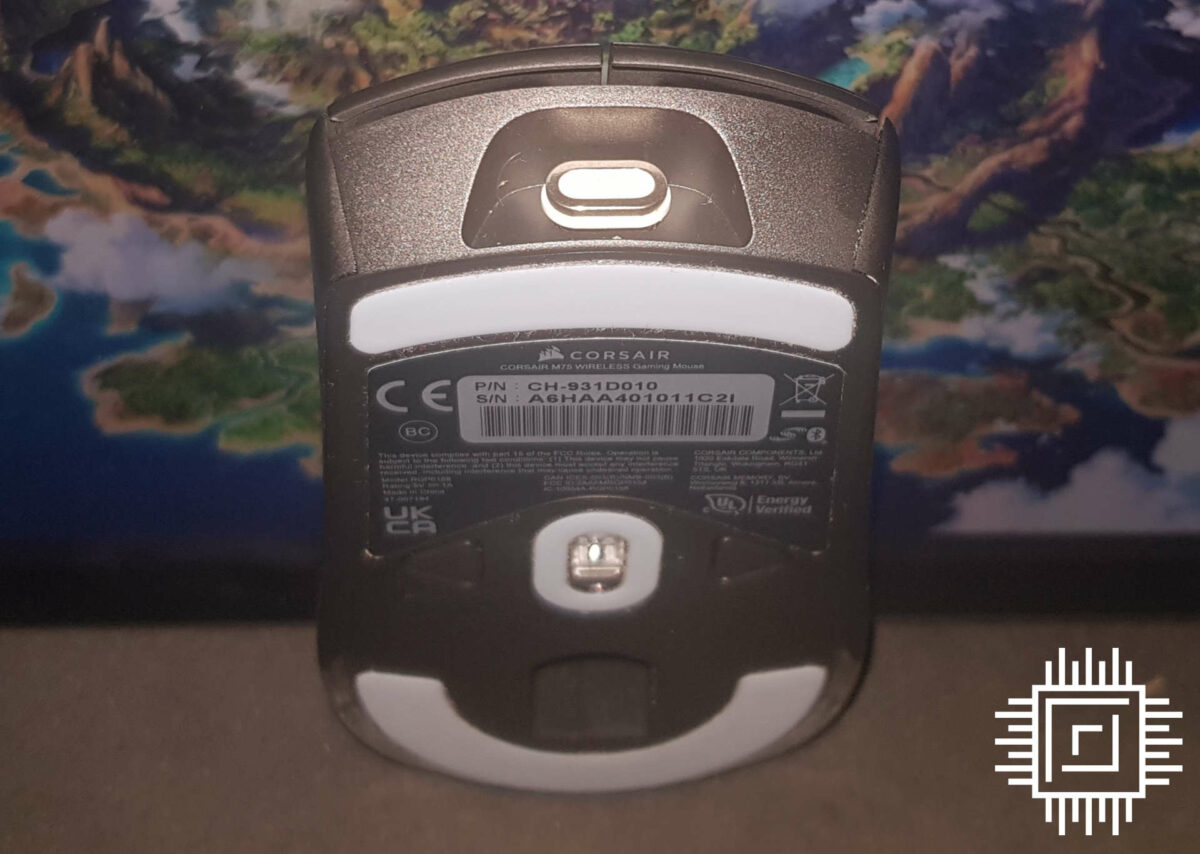
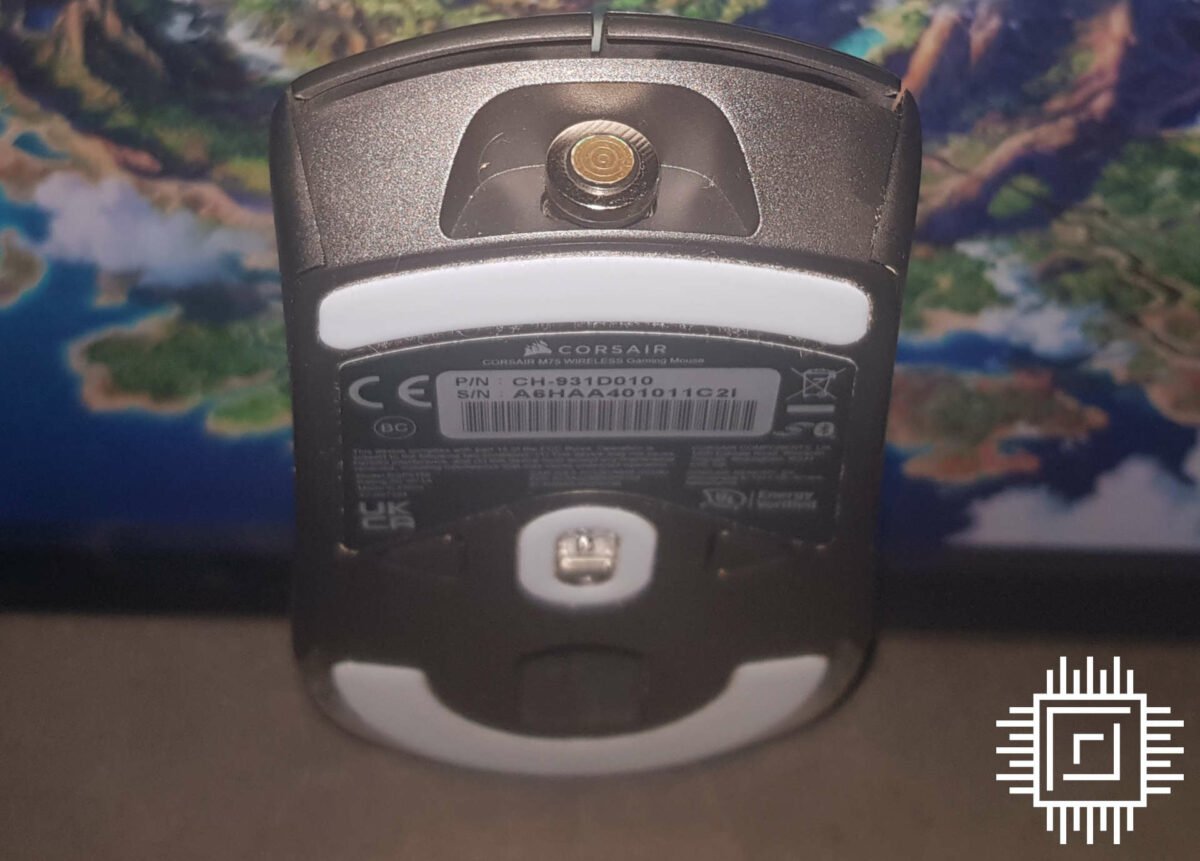
Software
Unsurprisingly, when it’s time to customise your Corsair product, you better have some free time because the choices are plenty. In addition to the seamless firmware updates, iCUE provides a plethora of customisation options. You have the RGB controls, with a bunch of effects split into two zones. You also have the usual key assignments for the four side buttons, the left-handed mode, brightness selection, sleep mode, and power-saving options.
There are five levels for DPI adjustments, automatically set to 400, 800, 1,200, 1,600, and 3,200. There’s even a sniper mode at 200DPI. If you fancy it, you can even split the X and Y DPI settings for each level, but that’s for more advanced users. I prefer setting all my levels to 800 to avoid any risk of it changing mid-game. All of the above automatically stores in the onboard memory, limiting the amount you need to head into iCUE. Perfect for new users who may not be familiar with the software, though more profiles would have been welcome.
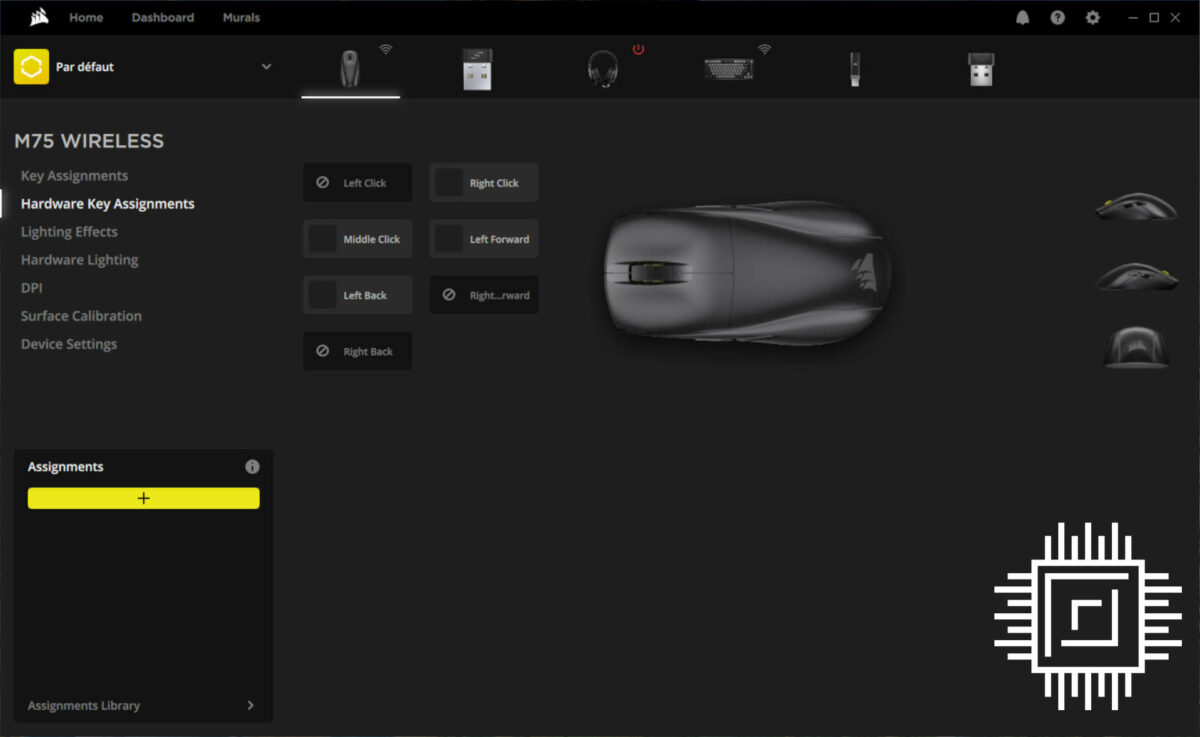
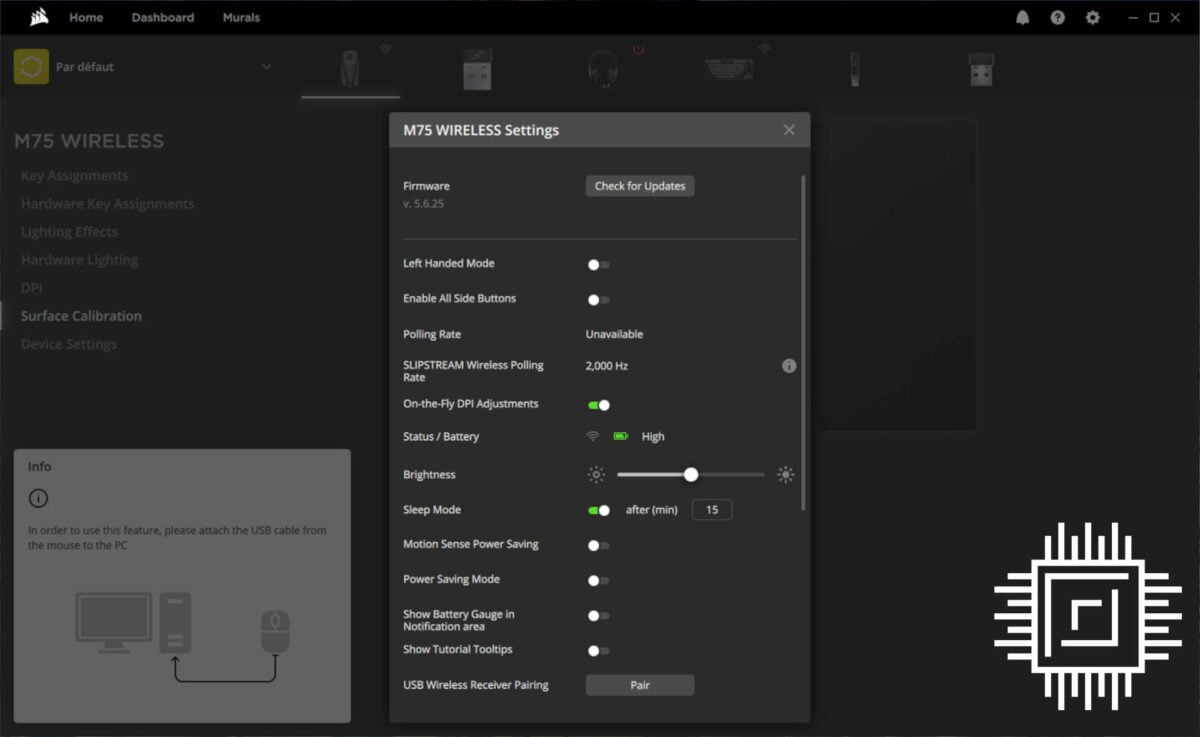
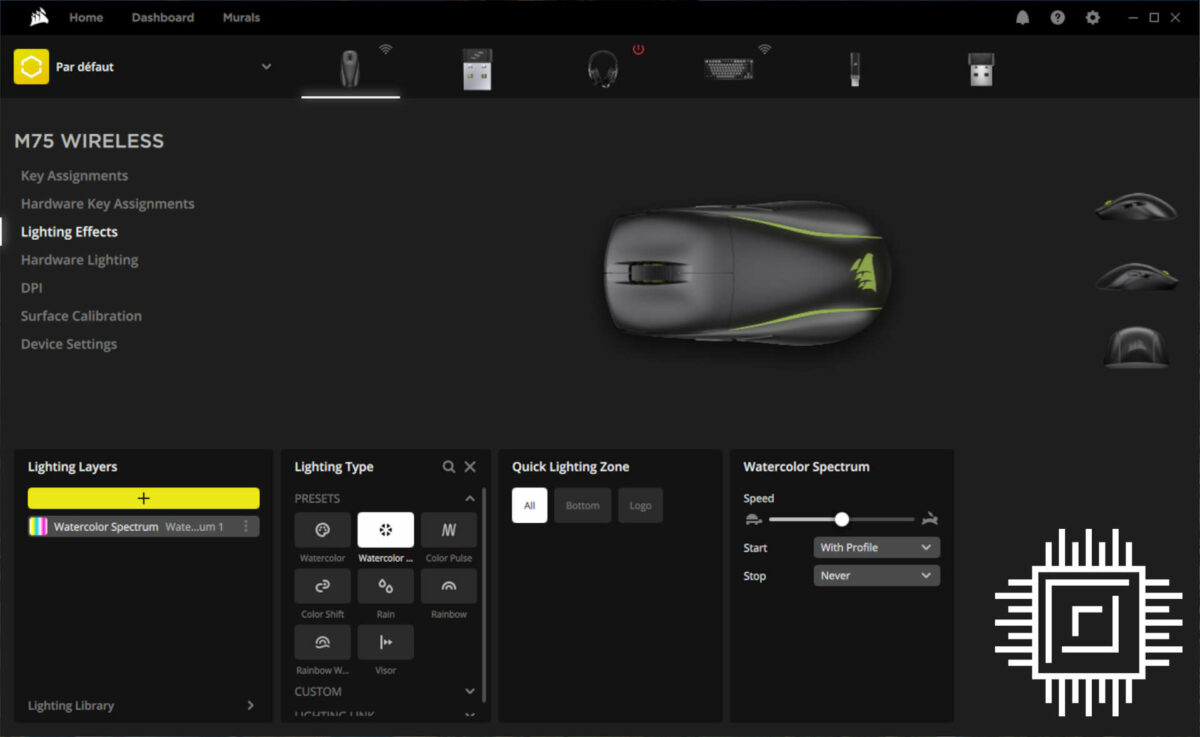
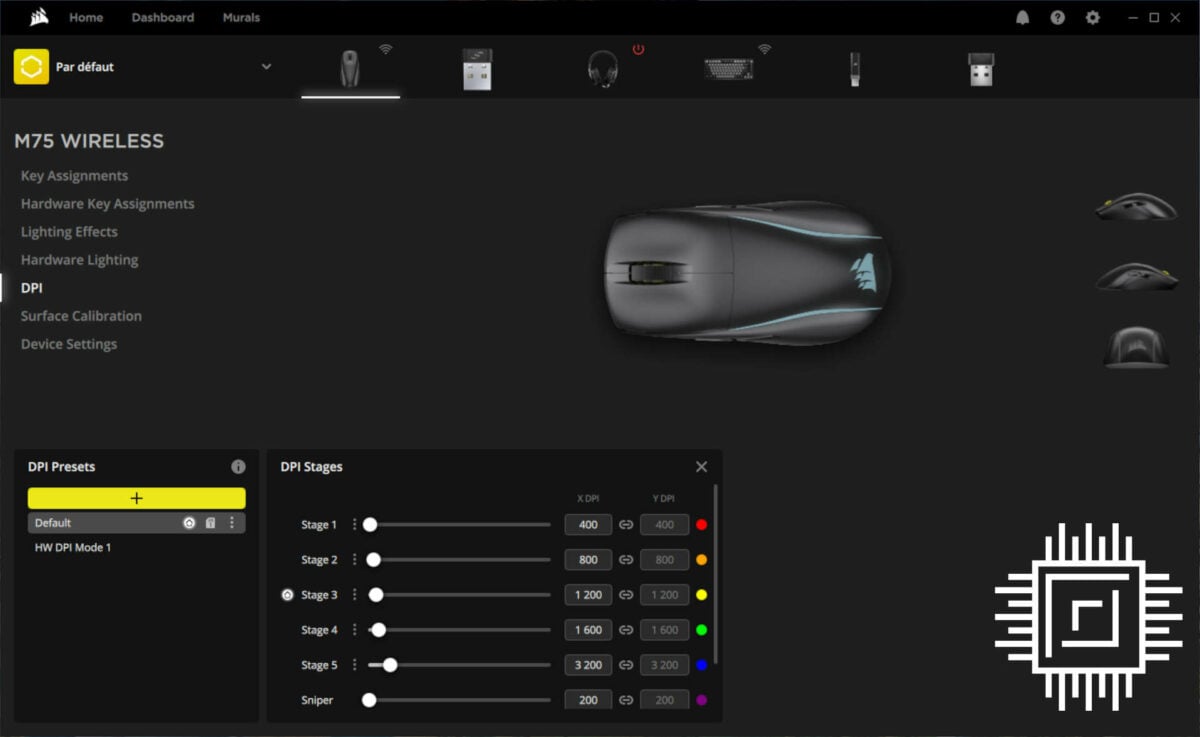
Note that, for some reason, launching iCUE resets Windows’ mouse settings and enables mouse acceleration. This is particularly annoying when playing competitive games. It’s another reason why I appreciate this mouse’s onboard memory which allows me to never open software after the initial configuration.
Conclusion
Corsair M75 Wireless ticks all the boxes required for a gaming mouse: a high-end sensor, lightweight, plus wide connectivity and customisability. Yes, you can find faster or lighter mice, but something has to give for the price. M75 Wireless offers a good compromise between these without skimping on the important bits, i.e. performance. Albeit, at £119.99, this one can’t claim to be cheap either.
Call it bad timing or luck, but the M75 Wireless is competing with a discounted Logitech G Pro Wireless that’s up to 42% cheaper. The latter even has an extra feature up its sleeve in the form of wireless charging. The saving grace when it comes to pricing is the lack of alternatives that are ambidextrous at this range.
If you are looking for a similar feature set without paying extra for RGB, Corsair also offers the £20 cheaper M75 Air Wireless. For this saving, you trade some battery life, the DPI button, plus the aforementioned RGB. Nothing too important.
Verdict: a fast and light mouse with great customisability, held back only by a lofty launch price.

