Steam Deck is the most accessible gaming handheld out there, but it’s much more than just a portable powerhouse. As a fully-fledged Linux-based PC, you have access to a robust desktop that lets you do almost anything you can on Windows. Getting there is fairly easy once you know how, but navigating it is another story. Don’t worry, though, we’ll show you everything you need to know about Steam Deck’s desktop mode.
If all you want to do is game using your Steam library, then you might never need to leave the comfort of the sleek handheld UI. Accessing anything from Epic Games Store, GOG Galaxy, Xbox Game Pass, or venturing into other types of apps requires you to head over to the other side. It’s a bit finicky to control, but Valve uses a distribution of Linux alongside a DirectX translation layer to get it as close to Windows as possible.

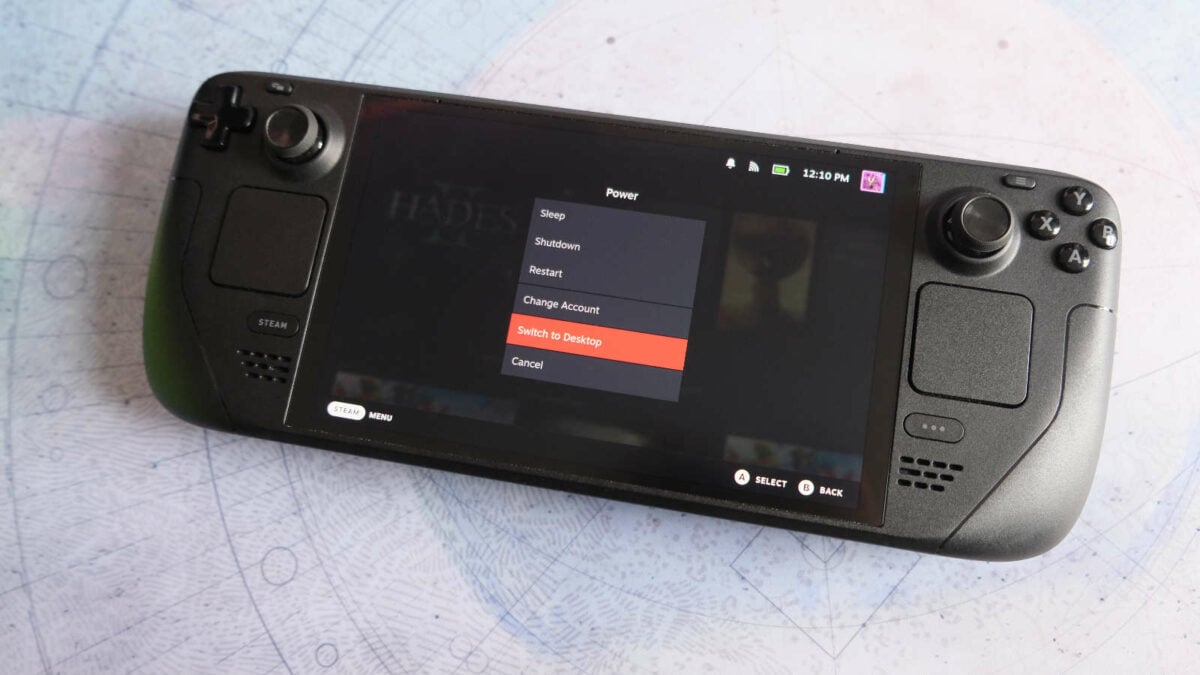
How to enable desktop mode on Steam Deck
- Hold the power button
- Click ‘Switch to Desktop‘
- You can use the controls and click the A button or press the touchscreen
- Wait for it to load
A slightly longer way to access the option is to press the Steam button on your Steam Deck, then scroll down and select Power. The same menu will show up, in which you can choose Switch to Desktop.
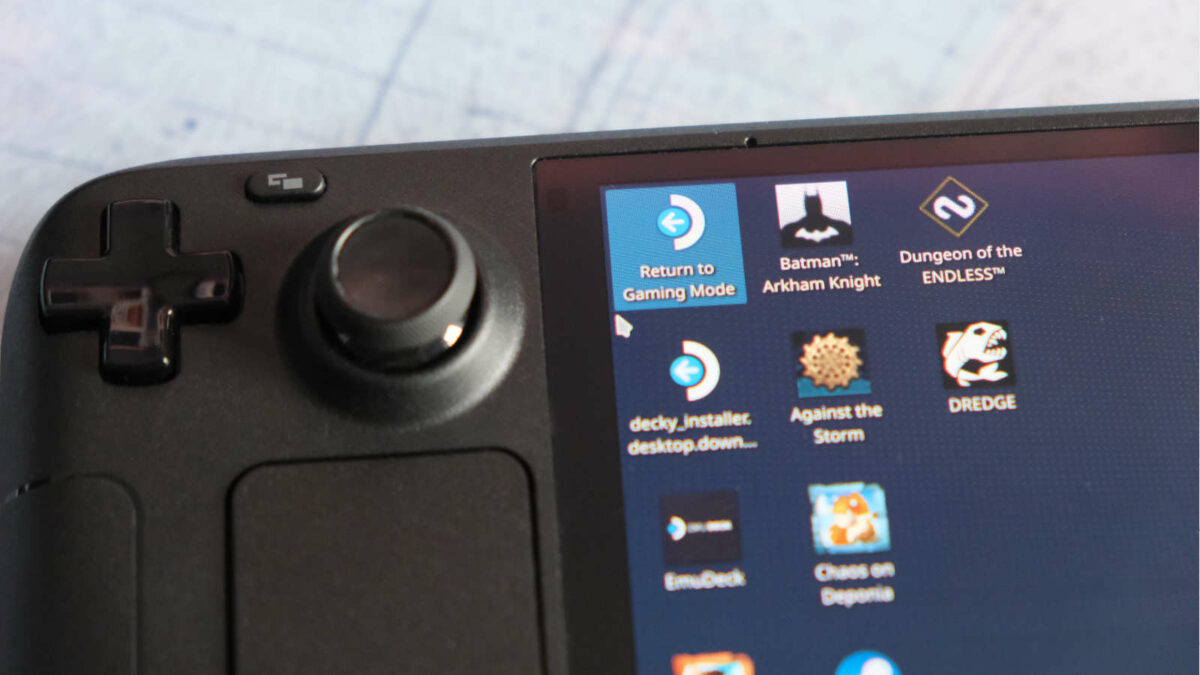
How to return to Steam Deck gaming mode
The easiest method to get back to the handheld UI is to simply double-click the Return to Gaming Mode icon that should appear in the top left of your desktop shortcuts. You can use your touchscreen or navigate using the right touchpad.
If, like me, this option has seemingly disappeared, you can either restart your device by heading over to the start menu or attempt to get the shortcut back. Even if you didn’t knowingly delete it, the icon will likely be in your trash labelled “Return.desktop.” Drag it back onto your dashboard, and it’ll spring back to life. From my experience, it’s worth using the shortcut as it’s a little faster than restarting the system, but not by enough to matter.
Give it a few seconds to load, and voila. Anything you added to your Steam library, such as shortcuts to other launchers or Plex, should appear in handheld mode.

Do you need a mouse and keyboard to use desktop mode?
A dedicated mouse and keyboard running through the best Steam Deck dock certainly makes things easier, but it’s not a necessity. The handheld’s touchpads are fantastic for moving your cursor around accurately, and you can bring up an on-screen keyboard by pressing the Steam and X buttons together. To collapse the keyboard, just hit the key in the lower right corner.
Now, if you want to take your gaming experience to the next level while at home, you can get a docking station, a USB hub, or run the device through some monitor KVM switches. This will allow you to hook a larger display and some peripherals to your Steam Deck so you can go kick some butt in CS2 as if you were on a desktop PC.
The best Steam Deck desktop apps
Steam Deck comes equipped with Mozilla Firefox as the default browser, but you might want to switch to Microsoft Edge as it’s the only way to play cloud games from Xbox Game Pass and Nvidia GeForce Now.
The next tool for your Steam Deck is undoubtedly GE-Proton, which adds some plugins unavailable by default. These are especially handy for games requiring incompatible anti-cheat systems.
Lastly, Heroic Games Launcher is also a robust addition that allows you to launch other stores’ games from the likes of Epic Games, GoG, etc. Though note, some games may still not work on the Steam Deck.

