There’s no sugar-coating it: OLED gaming monitors are all the rage. With self-lighting pixels, they offer clarity like no other panel, featuring true blacks, fantastic contrast ratios, eye-popping colours, ultra-low response times, and better power efficiency. They even feel like cheating in some games. As great as they are, though, they’re far from perfect.
OLED TVs have been around for over a decade, flexing their advantages. It’s taken a lot longer for gaming monitors to arrive, largely due to burn-in issues. Now these are mostly ironed out, there are several options floating around from LG, Samsung, Asus, Corsair, and Alienware. Competition is only getting hotter.
It’s not all sunshine and rainbows, though. Upgrading to an OLED comes with some drawbacks you should know about before buying.
Automatic dimming and ABL
When I first got the Corsair Xeneon 27QHD240, the screen noticeably dimmed when moving from a dark-mode tab to light mode. Brighter screens lost colour intensity, things looked a little washed out, and it can be pretty distracting when browsing the web. Updating the firmware helped somewhat, but it’s actually part and parcel of how OLED technology works.
Organic light-emitting diodes (OLEDs) individually brighten in reaction to an electrical current. This is what allows each pixel to glow independently and switch off at will. All devices have a maximum power consumption limit. The more white pixels on the screen, the further that power draw needs to stretch, reducing the overall luminance. Conversely, more darker pixels means the display can supply more juice to the remaining lighter ones, giving you a brighter image.
This process is called ABL (Automatic Brightness Limiter). ABL usually stems from what TFTCentral calls APL (Average Picture Level), defined by how many white pixels there are on screen. If a brand instructs ABL to kick in at a lower APL, you get a more noticeable and aggressive adjustment. QD-OLED panels infused with Quantum Dot technology sometimes fare a little better, but there’s no true silver bullet.
Some models compensate with a brightness stabliser. This simply reduces the max luminance so you don’t notice the changes as frequently. You’ll still need to deal with duller tones if you go this route, which defeats the purpose of forking out for an OLED in the first place.
For what it’s worth, ABL is far less obvious when gaming since images are dynamic. In fact, I only ever notice the sharp change in brightness when I’m browsing the Internet since webpages feature more uniformly white designs. It’s a small price to pay for the beauty of OLED, which counts more when gaming.

MSI MPG 321URX QD-OLED
Experience total immersion, as each individual OLED pixel is self-lit, able to turn on and off independently of the rest of the screen. The result? Amazingly rich colour, true black, and unparalleled contrast. Read our review.
It’s also far less noticeable on LG’s newer OLED panels and Samsung’s QD-OLED monitors. MSI MPG 321URX QD-OLED, MSI MEG 342C QD-OLED, and Gigabyte Aorus CO49DQ all performed like champs without noticeable ABL, and my newer Dell Alienware AW3225QF follows the same trend.
VRR flicker
Another curious thing about the Corsair Xeneon 27QHD240 is that it tends to flicker. The screen doesn’t distort, but static, darker images rapidly brighten before returning to normal. It’s more distracting than truly intrusive. Once again, this affects idle use more than gaming because most games feature a lot more motion. That said, loading screens and UI-heavy titles, like Civilization 6 and other strategies, are at risk.
The cause lies with VRR (variable refresh rate) and its relationship to the gamma setting. There are gamma variances between each hertz, and large fluctuations cause the screen equivalent of a flash of lightning. It’s not actually an issue with OLED panels and appears on all kinds of displays, but I do find it most prominent on OLED and QLED given their vivid images.
Sadly, the only known fix is to switch variable refresh rate off in your display’s settings. This is fine for when you’re idling, so long as you remember to turn it back on before gaming. Going without FreeSync or G-Sync when gaming poses other risks, however, such as screen tearing.
Image retention refresh
OLED monitors are better than ever at fending off the dreaded burn-in, where your on-screen image overstays its welcome. Just take a look at RTINGS’ longevity tests and breathe a sigh of relief that it actually takes a lot of wear and tear to get to that stage. Still, it’s a risk you want to avoid, and manufacturers equip you with the tools to keep your screen spritely.
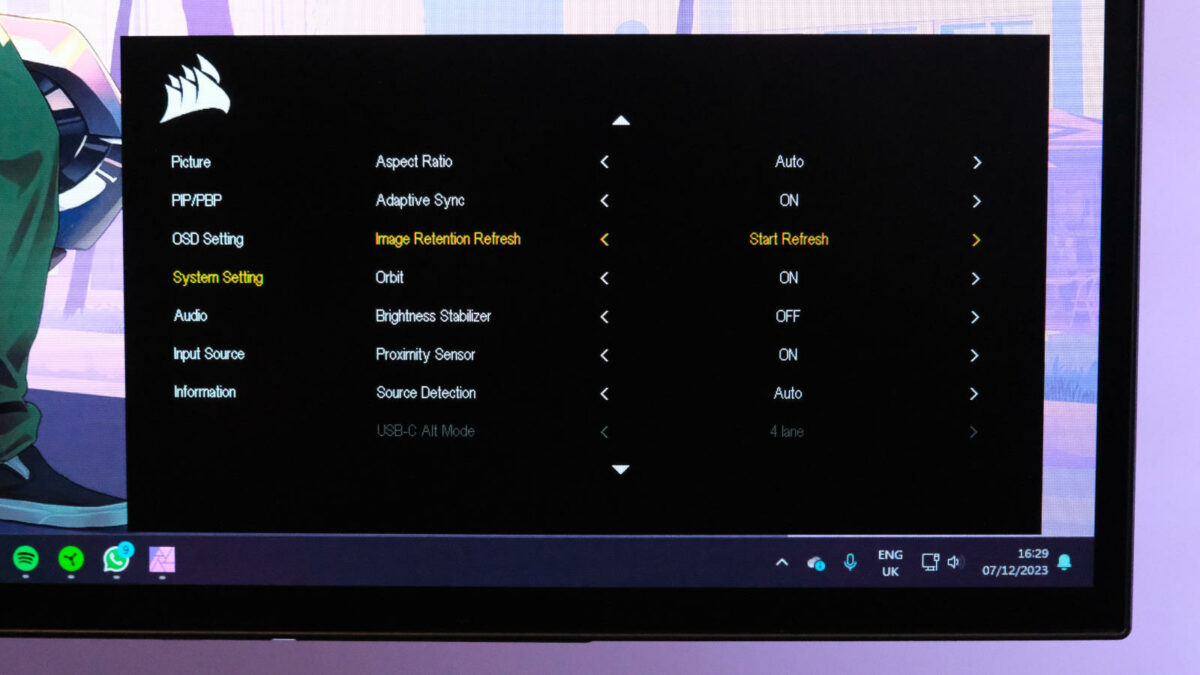
Buried within the OSD is an option called image retention refresh, or something along a similar line. You should use this feature after four to eight hours of active use to give your display a digital deep clean. After all, the persistent Windows Taskbar doesn’t do you any favours where burn-in is concerned. The process takes a minimum of five minutes, sometimes more.
Corsair Xeneon 27QHD240 and some other early OLEDs require you to do this manually. Making it a habit before you switch it off is a bit of a faff and not something I’d recommend. Fortunately, newer models follow the LG G3 approach, automating it whenever you turn the monitor off. Don’t sweat it if you need to turn it back on; it’ll warn you if the process hasn’t finished.
Throughout my tests, few displays stand up to burn-in quite as well as MSI. I haven’t had the luxury of using any display for long enough to experience the issue, but MSI’s suite is the most robust, with several more options than competitors. It’s difficult to go wrong with any particular brand, though, as most now offer an increased three-year warranty covering the defect.
Regardless of all these considerations, OLED screens are still my favourite and regularly rank among the best gaming monitors. My only advice is to keep an eye on Mini LED, which is a rapidly developing rival. It doesn’t suffer from any of the issues here, minus VRR flicker, but it might not be quite as vibrant as a result.

