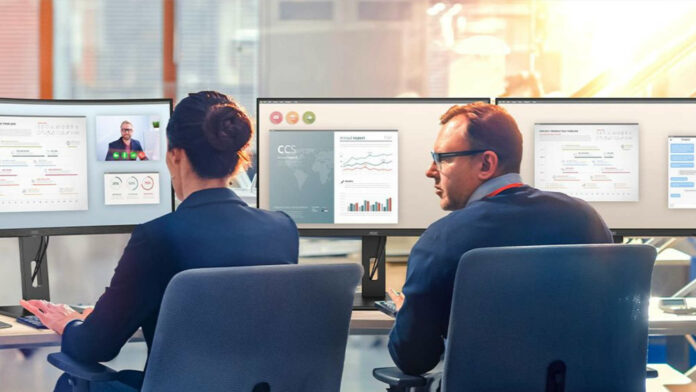Just as gaming monitors need specific features to keep players winning in the digital world, business displays must pack the right kit to keep you engaged until the end of play. Some might even enhance your productivity and efficiency to the point you’ll smash those quotas with hours to spare. You just need to know what you’re looking for.
Whether you’re setting up a new office or upgrading existing equipment, understanding the key aspects of business monitors can help you make informed decisions that align with your organisational needs and goals. This goes beyond the general quality of the screen and into nitty-gritty aspects like connectivity, ergonomics, and power consumption.

Philips 276B1JH
This Philips monitor offers 100W power delivery and a simple laptop docking solution, all through one USB dual mesh cable with Type-C.
Connectivity
We’ve come a long way from the bulky and frustrating ports of old, as USB-C provides a single-cable solution. It doesn’t matter whether it’s high-resolution video, quality audio, charging power, or data transfer, it’s a jack-of-all-trades. No more clutter, and you can wave goodbye to the spaghetti mess that used to plague cubicles.
All USB Type-C ports are reversible. This alone saves you precious seconds fiddling and flipping the cable to get it to fit. No stress means a content employee and a happy worker is a productive one.
As a standard in 2024, you’ll struggle to find modern laptops and PCs without at least one of these universal connectors. Not all are built equal, so you’ll have to pay special attention to the branding.
PD stands for power delivery, which can vary depending on your needs. AOC Q27P3V offers 65W, which is plenty to charge your phone or laptop, and some range up to 100W.
Meanwhile, DP Alt Mode is a DisplayPort replacement with visuals up to 4K resolution. There’s no need for HDMI, DisplayPort or, heaven forbid, the ancient VGA.
If you’re just mindful of pure data transfer speeds, then it’s all about the numbers. As usual, higher is better:
| USB version | Speed | Also known as |
|---|---|---|
| USB 3.0 USB 3.1 Gen 1 USB 3.2 Gen 1 | 5Gbps | SuperSpeed USB USB 5Gbps |
| USB 3.1 Gen 2 USB 3.2 Gen 2 / Gen 2×1 | 10Gbps | SuperSpeed+ USB 10Gbps USB 10Gbps |
| USB 3.2 Gen 2×2 | 20Gbps | SuperSpeed+ USB 20Gbps USB 20Gbps |
| USB4 / Thunderbolt 4 | 40Gbps | USB 40Gbps |
If you fancy more than one monitor, some models, like the Mini-LED Philips 27B1U7903 (read our review here), can use USB-C to daisy-chain several next to each other. Considering laptops usually only have one or two video ports available, it’s the simplest way to get a multi-monitor setup without stress.
Finally, spotting USB-C on a monitor is usually indicative of another very handy feature: the KVM switch. Just keep in mind that a single port can only do one job at a time, so don’t get carried away thinking it’ll do everything, everywhere, all at once.

KVM switch
A KVM (Keyboard, Video, Mouse) switch can significantly enhance a business monitor’s functionality and efficiency by allowing you to control multiple computers with a single set of peripherals. Think of it like a USB hub, where you connect your controllers to the display and then the screen to your PC or laptop.
At its most basic with a single system, a KVM is great for streamlining your workspace. It’s ideal for those who need regular access to more USB slots without reaching around to the rear of your PC. If your company has a hot desk culture and you want to keep things hygienic, it also lets people swap in their own peripherals without issue.
The best business monitors have a more robust KVM switch with multiple upstreams that connect to several systems at once. These transform your lone monitor into a veritable command centre, letting you control all devices with the same mouse and keyboard.
It enhances efficiency tenfold in IT departments, data centres, and professional studios, allowing for easier multitasking and troubleshooting. Workflows are no longer interrupted by moving between systems or altering configurations.
It’s also perfect for encrypted systems designed to remain isolated and possibly even permanently offline. A KVM switch lets you swap between your dark device and your separate communications computer so you never miss a beat with your team.
Finally, it can significantly reduce costs. There’s no need to have a monitor and peripheral set per device; just one for all. Not only does this shrink the upfront equipment costs, which are substantial when considering filling an office, but it also keeps electricity and maintenance costs in line.

Power consumption
Mothers in the north of England have a saying when you leave a light on in an unattended room: “What do you think this is, Blackpool illuminations?” It’s a quaint way of saying you should be more conscious of your electricity usage because it isn’t going to pay for itself.
Lower power means better thermal management. A single display can give off a lot of heat, so imagine what a series of monitors in a row can do. Combating the temperature at the source means more comfortable workers without the need for expensive air conditioning.
Looking beyond the short-term benefits, long-term gains include a lower carbon footprint. Reducing greenhouse gas emissions increases your company’s reputation and keeps the planet healthier, allowing your business to thrive for longer.
Business monitors are aware of all this, baking in features that help. Good displays include an automatic standby mode that sends the device to sleep after a predefined period of inactivity. This is usually easy enough to wake back up at the tap of a button.
The best models include an IR sensor that enters a similar low-power state the moment you walk away from your station. Every second your eyes aren’t on a fully bright screen is money wasted. In some cases, this may dim the screen, but I’d recommend those that send it to sleep. That way, it’s locked and protects sensitive data.

AOC CU34P3CV
AOC ensures the entire P3 line-up has the latest environmental regulations such as EPA, EnergyStar 8, TCO 9.0, and EPEAT.
Diving into the settings, there will be plenty of options to keep your costs low. Every model we’ve tested defaults to an eco mode that regulates brightness levels. Some feature sensors that adjust based on ambient light levels. Keep an eye out for those with power management software that lets your IT department optimise settings across multiple monitors from a single terminal.
If it has Energy Star of EPEAT certification to meet strict energy efficiency guidelines, then even better. That said, these regulatory bodies aren’t the be-all and end-all. What’s under the hood plays a far bigger role.
It’s tempting to gravitate towards the beefiest specs, but higher refresh rates and better panels gobble more energy. There’s beauty in sticking with efficient 60Hz LED models, categorised by their TN, VA, or IPS types, as they’re far kinder to your electric bill. Bigger panels and resolutions also demand more to run, but that particularly is a delicate balance to strike.

Resolution and size
Choosing the right size monitor depends on how much space you have and what kind of work you want to do.
Ultrawides like Philips 40B1U6903CH (read our review here) and superwides like Philips Brilliance 499P9H span as long as your arms can reach, and give you unprecedented amounts of workspace without extra wires. You can fit more windows side-by-side, making multitasking that much easier.
Sticking with 16:9 also has benefits. In addition to fitting more shoulder-to-shoulder for a larger workforce, they’re also far easier to rotate into portrait mode, which is fantastic for coding and reviewing large documentation.
Bigger is generally better for productivity, but I recommend nothing less than 27in as a baseline. This acts as a sweet spot that’s cheap but with enough screen real estate to organise your workload.
Resolution is just as important, as it dictates how much content you can fit on the screen and the quality you view it in. Higher resolution monitors offer increased pixel density, resulting in sharper and more detailed images, enhancing your ability to multitask.
4K resolution, otherwise known as 3840×2160, is vital for roles that require precision and clarity, such as graphic design, video editing, and detailed data analysis. With this resolution, employees can view more intricate workloads with greater clarity, leading to better accuracy and fewer errors.
Text and small interface elements also appear clearer and more readable, reducing eye strain during long hours of work. Improving the user experience is paramount in keeping your employees engaged and focused on the task at hand.
2560×1440, or its 3440×1440 and 5120×1440 ultrawide alternatives, are the next best thing, with fewer pixels than 4K but more than your standard 1080p. Nowadays, 4K is more affordable than ever, and 1440p likely won’t save you much. Still, it’s a good substitute if you need to tighten the purse strings.
From managing large spreadsheets to sifting through reports, the more work you can do on a single monitor, the less need you have for additional screens.


Ergonomics
Staring at a screen all day can quickly damage your health if you don’t ensure your display has good ergonomics. Much like a chair shapes your posture, ideal business monitors prevent discomfort, stave off musculoskeletal disorders (MSDs), and avert neck pain, back pain, and repetitive strain injuries.
Getting into position is crucial to starting the working day. You don’t want your employees quite literally bending over backwards to make that happen. They should be able to sit down and get right into the thick of it without fussing, fidgeting, and contorting.
Unless you plan to attach every monitor to a clamp using the included VESA mount, it’s important that your device comes with the perfect stand. This means considering the overall footprint and adjustability of the stand.
Swivel, otherwise called rotation, refers to the ability to swing left and right. Generally, this should be -/+30º, give or take. Although you should always aim to be as central as possible, it’s handy to show a colleague what you’re doing without anyone getting up out of their seat or avoiding glare from windows and lights.

Pivot is the ability to change from the default landscape mode to portrait. Some can turn up to 360º with a ‘rotation joint’, but you only really need 180º. This gives you the option to flip it 90º either way, pointing the ports in the right direction.
Tilt is how much the device can lean forward or backwards, usually giving you around -5/15º. Since your eyes can naturally look further down than up, there’s extra wiggle room to point the monitor towards you.
Height adjustment is perhaps the most important, as it lets you find the position best suited to your body. Ideally, you want your eye line pointed towards the top bezel for the most comfort. Since everyone sits at different heights, having ample room to adjust is key. Personally, I’m all torso and require it to sit a little higher than most. Up to 150mm does the trick nicely and should cater to everyone.
With all these features helping you position the display perfectly, you shouldn’t need to worry about viewing angle so much. That said, it’s certainly helpful for the boss peering over your shoulder to see what you’re doing. Roughly 178º for both horizontal and vertical hits the sweet spot.

Bonus features
Some manufacturers include extra features to help you along with your workday.
I’m a big fan of Philips 49B2U6900CH, which packs a built-in webcam that pops up out of seemingly nowhere. Not only does this keep your setup clean when it’s tucked away, but it’s also ideal for privacy, as nobody can use your cam against you as a prying eye. At 5MP, it’s plenty for general Zoom calls to touch base with your peers.

Philips 49B2U6900CH
A workaholic’s Super Ultrawide monitor with just about everything you could need in an office.
Busylights are also more popular than ever, indicating to others around you when you’re in a meeting. It’s a great physical addition for when you’re in the office, but it has digital benefits for remote employees. Busylight links up to services like Zoom and Microsoft Teams, giving everyone the same heads-up. No more unwelcome interruptions.
Speakers are standard in most business displays, but it’s worth making sure yours has some baked in. This will free your desk of extra sound monitors and their accompanying wires and cut down on the cost of equipment. Dual 3W speakers are plenty for video conferencing without going overboard.
In today’s fast-paced and technology-driven business environment, the right monitor can significantly enhance productivity and efficiency. If you keep all these tools and features in mind, you’ll kit your office out with the best displays for the job.