Whether they like it or not, most office workers have an intimate relationship with their computer monitor. They stare at it for many hours a day, every day, and it’s the first thing they see when coming into work and the last hardware to switch off when the day’s done.
The past decade has seen a full shift away from bulky, heavy CRTs to flat-panel displays. But not all of today’s office screens are created equal, so it pays to appreciate what to look out for in maximising efficiency and minimising strain. After reading this guide, you may feel emboldened enough to make a beeline to the IT procurement office and demand a better display, as differences between models can, literally, be eye opening.
Size and Resolution
A great benefit of the transition from CRT to flat-panel displays is sheer screen real estate. CRTs, by their very nature, were limited to a diagonal 14-21 inches across – going any larger was prohibitively expensive and back-breakingly heavy. Flat-panel technology is only limited in scope by desk size, and generally speaking, larger is better.
A 27in monitor provides ample real estate without the need to crane your neck to see every last pixel.
Improvements in manufacturing coupled with an insatiable demand for bigger screens has moved the needle with respect to size. 21in to 24in monitors were popular office mainstays a few years ago, but now IT decision makers can purchase larger, more feature-rich screens for the same cost. Whilst 24in models remain popular, forward-looking businesses are investing in 27in models, with creative industries pushing the boat out to 32in and well beyond.
The simple fact is size absolutely matters, though users need to be careful not to go too large; the distance between chair and screen has remained constant over time. Viewed from a standard two feet away, a 27in monitor provides ample real estate without the need to crane your neck to see every last pixel.
It may not seem it on first glance, but a 27in monitor carries 26.6 per cent more screen area than a 24in, and that extra space is put to good use when scrolling emails and editing spreadsheets. And there remains enough room on the desk for the all-important cup of java.

Inextricably tied to size is monitor resolution. In its simplest form, resolution refers to the number of pixels present in the panel, where higher numbers denote closer density and a sharper image. An FHD monitor, for example, is typically presented as a 1920×1080 solution, meaning it has a horizontal resolution of 1920 pixels. Go right up to your computer’s monitor, barely an inch away, and you’ll see these pixels in action. Multiplying the two numbers together provides the total number of pixels, which in this case is 2,073,600. That’s right, over two million of ’em. An FHD resolution, also known as 1080p, fits in well with monitors up to 24in across, though most users will benefit from a higher resolution when stepping up to 27in and beyond.
AOC Q27P3CW QHD Monitor
“The AOC Q27P3CW is a 27” flat-screen IPS monitor with a three-sided bezel design offering the features and flexibility that today’s professionals seek.”
We earn a commission if you make a purchase, at no additional cost to you.
This is where a QHD (Quad-HD) resolution comes in ever so handy. As the name intimates, it represents quad regular HD (1024×720), leading to a 2560×1440 resolution, or 3,686,400 pixels, which is 77.8 per cent greater than FHD. The real-world impact for workers is profound, enabling them to see heck of a lot more of a spreadsheet or email without scrolling. In our experience, a 27in monitor with QHD resolution is a match made in office heaven, so do remember, as a minimum, to badger the IT boffin for one as your next upgrade.
A recent trend worth knowing about is ultrawide monitors. They address the need to view email or work pages on a side-by-side basis, made possible as the screens are more stretched out than normal. A good case in point is an industry-standard 34in ultrawide espousing a 3440×1440 (WQHD) resolution. Note that such displays have the same vertical resolution as QHD’s 1440 but carry almost 35 per cent more horizontal resolution, leading to a wider aspect ratio. Ultrawide monitors are great if your work demands having two applications open at once – you can see the contents of both without having to shift between tabs – and if there’s budget available, 5K2K (5120×2160) is about as good as it gets.
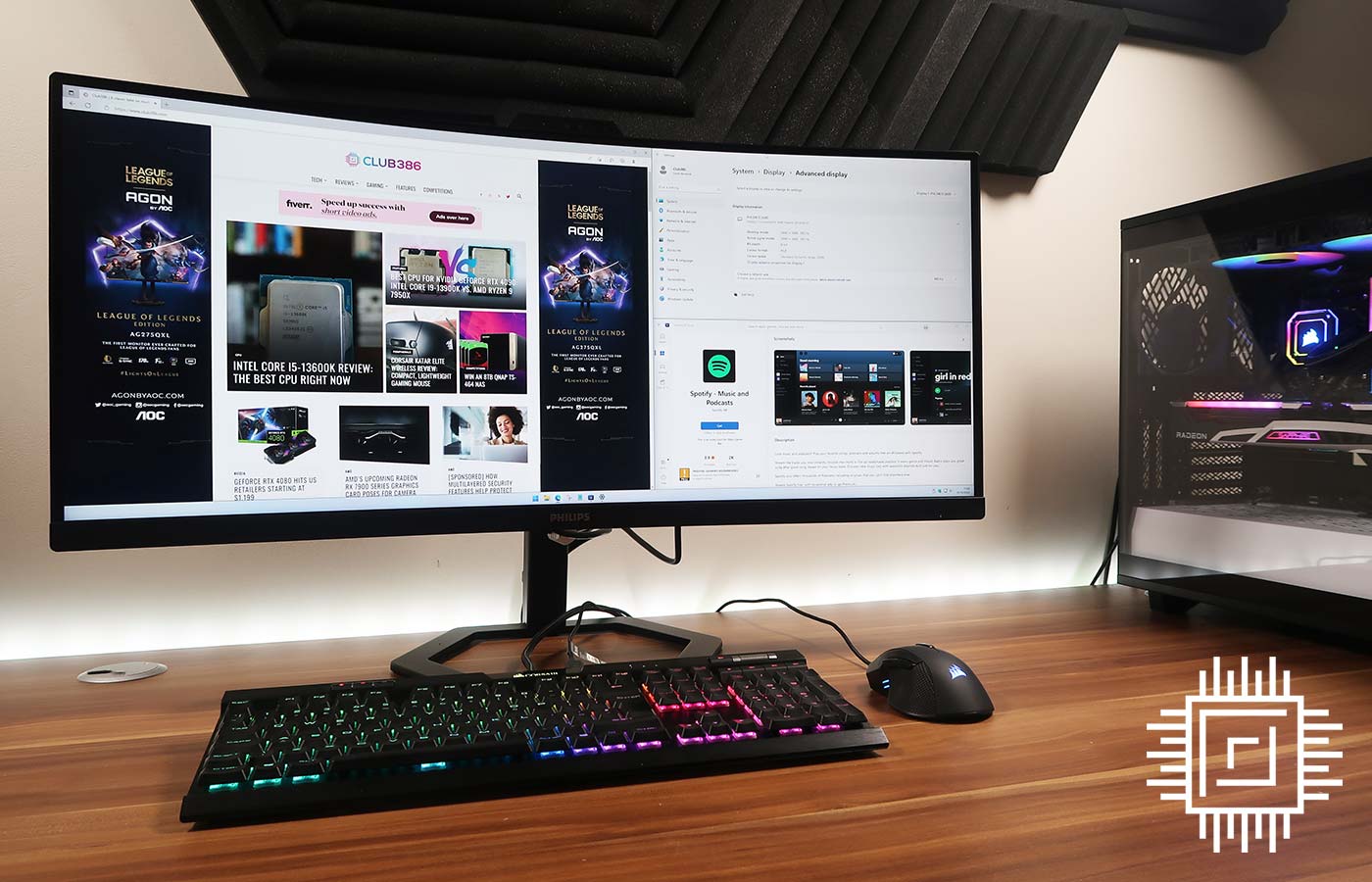
Then there’s the often-lauded 4K (UHD) resolution. Packing in a whopping 3840×2160 pixels, which is precisely four times as many as on FHD, pin-sharp detail is resolved for photographs, video, and professional applications. Though 4K sounds like office mana, be warned the individual pixels are so small that having such a panel on a 24in or even 27in monitor verges on the impractical. Best save this lovely resolution for 32in-plus screens.
As a rough-and-ready reckoner, this is how we’d pair up monitor size and resolution for the optimal experience.
| Resolution | Ideal monitor size | Aspect ratio | Starting price |
|---|---|---|---|
| 1920×1080 (FHD) | 21in – 24in | 16:9 | £100 |
| 2560×1440 (QHD) | 24in – 27in | 16:9 | £150 |
| 3440×1440 (WQHD) | 34in – 40in | 43:18 | £250 |
| 3840×2160 (4K UHD) | 32in – 43in | 16:9 | £300 |
| 5120×1440 (DQHD) | 40in – 49in | 32:9 | £900 |
| 5120×2160 (5K2K WUHD) | 40in – 49in | 64:27 | £1,500 |
There are other outliers, of course, but you can’t go far wrong in choosing any of the combinations above.
Colour and Brightness
With size taken care of, the next important consideration is the quality of the monitor itself, which is often characterised by how accurate colours are and how bright it shines.
Colour is a two-component concern. On the one hand, there is accuracy, meaning how closely the displayed colours ape real life. Most easily evidenced by comparing a displayed picture to what your eyes see, cheaper monitors have poor accuracy. Take a picture and then display it on screen. If the colour hues are worlds apart – particularly for blues and greens, and no amount of tinkering with the on-screen display can fix it – then accuracy isn’t great. That’s acceptable if most of your work is in Excel or Outlook, but for those dabbling with media, accuracy is undeniably important.
Philips 329P1H 4K USB-C Monitor
“These Philips displays utilise high-performance panels to deliver UltraClear, 4K UHD (3840×2160) resolution images.”
We earn a commission if you make a purchase, at no additional cost to you.
Good news is general colour accuracy level has gone up in recent years. Premium monitors tend to do better than average, with many calibrated at the factory for colour faithfulness. You may see this represented by the term delta-E… and the lower this number is, the better the monitor is able to produce accurate, life-like colours. Opt for a delta-E of less than two if dealing with photographs or media on a regular basis.
We’d recommend cajoling the IT department in purchasing screens with peak brightness of at least 250 nits.
The other side of the coin, though somewhat related, is colour gamut, representing the range of colours the display can produce. As before, the higher the gamut, the more authentic an image looks. There are many escalating standards pertaining to gamut – sRGB, DCI-P3, AdobeRGB, Rec 2020, etc. – yet most office workers will be satisfied if their screens can display 100 per cent sRGB. Media professionals will usually demand a wider gamut, so the likes of 100 per cent DCI-P3 come into play, which offers approximately 50 per cent more gamut than sRGB. A monitor’s colour competency is often shown within detailed specification, so be sure to check it out.
No two offices are entirely alike with respect to ambient lighting, while situating a desk near a window may lead to a nice view but play havoc with how bright a monitor is perceived to be. This is where innate brightness hoves into view. Monitor brightness is expressed by the term cd/m² or nits – both are interchangeable. In ordinary speak, a higher number references a brighter screen.
We’d recommend cajoling the IT department in purchasing screens with peak brightness of at least 250 nits, meaning images and text remain sharp in well-lit environments. 400 nits is preferable if work revolves around high-contrast images, while 1,000 nits is reserved for best-of-breed photography-optimised monitors. Super-bright, high-contrast monitors are often described as being capable for High Dynamic Range (HDR), but those aren’t necessary for most office folk.
Panel Quality and Refresh Rate
There are many ways to skin a cat. There are also many ways to build an office monitor. Driving the pixels, manufacturers can choose between myriad technologies that all have strengths and weaknesses. Typical LCD screens use one of three solutions: in-plane switching (IPS), twisted nematic (TN) and vertical alignment (VA).
Ruling the roost for many years because of relatively inexpensive production, TN panels suffer from poor colour reproduction and super-narrow viewing angles, and they are to be avoided if at all possible. VA and IPS panels are closer in performance and also present within millions of LCD-based TVs.
We’d recommend opting for an IPS panel, to be on the safe side, as it has no glaring weakness. The latest slew offers precise colour reproduction, great motion handling, and no longer has a significant price premium over rival solutions.
More expensive models use improved technology such as Mini-LED and OLED. Typically found in high-end creative studios, good luck in persuading your organisation to invest in one of those!

Every monitor’s panel refreshes the display multiple times a second. Not obvious to the user, most monitors ship with a 60Hz refresh rate, meaning the screen updates 60 times a second. Put simply, if the screen didn’t update quickly, cursor movements and key presses would fail to register. Developed in the gaming and media world, some monitors are imbued with higher refresh rates, ostensibly for greater smoothness, so do take the opportunity of grabbing a 75 or 120Hz screen. Gaming-focussed monitors go well beyond 300Hz, though that’s of little practical benefit in the office world.
Ergonomics and Connectivity
A lot of discussion rightly falls on how well the monitor produces sharp-looking, accurate imagery, though don’t forget about ergonomics. Sitting in front of an awkwardly-positioned monitor is no fun at all. It’s worth ensuring there’s adequate height and swivel adjustment available to get the screen in the perfect place. Furthermore, depending upon the type of work you do, having the ability to turn the monitor from the standard landscape mode into the taller, narrower portrait can be a boon – not all have this feature, mind, so it’s definitely worth investigating.
Workplace monitors sometimes carry additional useful features such as picture-in-picture mode, blue light filters, and ability to automatically enter a standby state when you walk away from them. The latter is especially important in larger organisations with hundreds, if not thousands, of PCs, and the cumulative effect of saving precious watts adds up to a substantial yearly electricity saving.

As the world adapts to a hybrid working environment, hot-desking from laptops brings monitor connectivity to the fore. Almost all modern monitors accept digital inputs such as HDMI and DisplayPort, yet better models also carry a raft of innovative connectivity designed to make your life easier. Monitors equipped with USB-C enable one-cable connection and up to 100W power-charging capability to compatible laptops. Not only that, USB-C can also carry video and general data along the same cable. The one connection to rule them all, simply plug in and you’re good to go.
Becoming reliant on Teams and Zoom during the pandemic, enterprising monitor manufacturers have also rolled in pop-up webcams on certain models. These can be a hit-and-miss affair with regards to quality, so if image fidelity and call acoustics are paramount, our advice is to seek out a fully-fledged separate webcam.
Summary

There’s a surprising amount to think about when considering a monitor in the workplace. The screen’s inherent size, resolution, panel technology, aspect ratio and refresh rate all matter, though you’d be remiss to forget about ergonomics and connectivity.
For most, the sweet spot is with a bright 27in IPS display touting a QHD resolution and armed with USB-C connectivity. This holy trinity of workplace display characteristics will serve you well for the foreseeable future.
If chosen correctly, the latest workplace monitors are a joy to work with, offering excellent visuals and one-cable connectivity. Appreciating the thousands of hours most of us clock up every year in front of screens, do yourself a favour and pay close heed to our advice – nag the IT head to purchase the very best that budget permits.




